Inbox in Programs and Checklists
The inbox is the central communication hub for all messages, inquiries, and status updates related to programs and checklists. It enables direct communication between all participants in a program – without external email systems.
How the Inbox Works
With the inbox, you can send targeted messages within your program:
- To Program Managers: Inquiries about tasks, status reports, or problem reports
- To All Participants and Program Managers: Important announcements or general information
- To Individual Persons: Targeted communication with specific program participants
All messages remain in the context of the respective program and are documented in a revision-safe manner.
Step-by-Step: Using the Inbox
1) Opening the Inbox
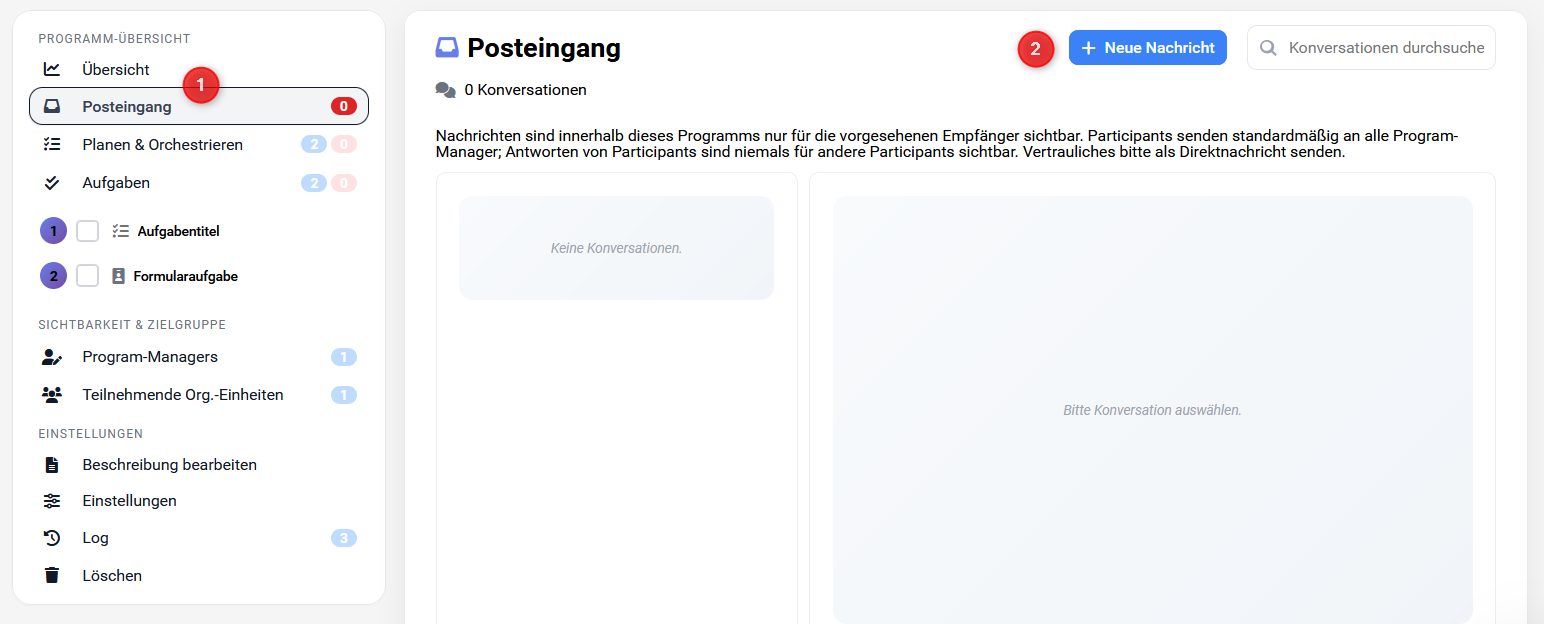
-
- Open Inbox: Click on the inbox icon in the navigation bar to open your messages.
-
- Write New Message: Use this button to start a new conversation or send a message.
2) Managing and Sending Messages
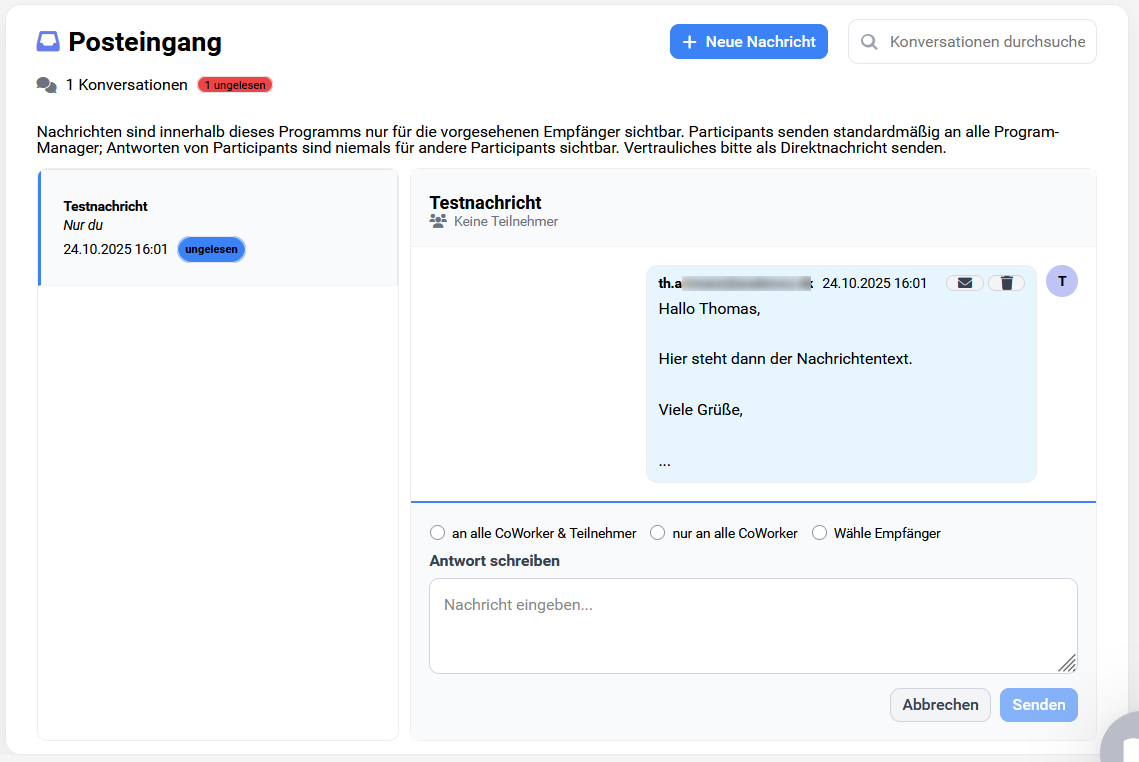
The inbox offers you comprehensive management options:
- Delete Messages: Remove conversations that are no longer needed
- Mark as Read/Unread: Keep track of new and already read messages
- Separate Conversations: Each conversation is conducted separately and remains clearly organized
- Select Recipients: At the bottom right, you determine who your message should be sent to
Recipient Options
Contacting Program Managers
Ideal for:
- Inquiries about task assignments
- Reporting problems or obstacles
- Requesting activation of completed tasks
- Clarifying responsibilities
All Participants and Program Managers
Suitable for:
- Important announcements about program progress
- Schedule changes or new deadlines
- General information that affects everyone
- Coordination between organizational units
Individual Persons
Use this option for:
- Direct coordination between colleagues
- Specific technical questions to experts
- Confidential consultations
- Coordination of subtasks
Advantages of Internal Communication
✅ Context-Related: All messages remain in the program context
✅ Revision-Safe: Communication is permanently documented
✅ Efficient: No external email communication needed
✅ Clear: Separate conversations per topic
✅ Targeted: Precise selection of recipients possible
Integrations and Notifications
Email Forwarding and Teams Integration
Upon request, we can set up additional communication channels for your organization:
- Email Forwarding: Messages from the inbox are automatically forwarded to defined email addresses
- Microsoft Teams Integration: Notifications can be sent directly to Teams channels
- Other Integrations: Connection to other typical communication systems of your organization is possible
These integrations ensure that important messages are also noticed outside the portal, while central documentation in the program context is maintained.
Contact your steering committee to set up email forwarding or Teams integrations for your programs. We configure the connection according to your organizational requirements.
Tips for Effective Communication
- Meaningful Subject Lines: Formulate precisely what your message concerns
- Ask Concrete Questions: The more specific your inquiry, the faster the response
- Mention Task ID: Always provide the #ID when asking about tasks
- Appropriate Recipient Selection: Only send to people who are actually affected
The inbox does not replace official documentation in form fields. Use it for coordination and inquiries – important work results belong in the corresponding task forms.